Friday, 1 March 2013
Friday, 19 October 2012
SharePoint workflow - Delay activity never ends, workflow waits forever.
 |
| Carissima Gold 9 ct Yellow Gold Two-Row Diamond Cut Curb Bracelet of 21 cm/8.5-inch |
By far the most painful part I have come across is the dreaded delay activity never waking up problem. This occurs when you place a delayActivity object in your workflow in order to wait for something to happen (for example in a while loop). This is pretty fundamental stuff in a workflow, so you would expect this to be a basic requiredment, but for some reason SharePoint has a HUGE flaw in this department: when you are developing your workflows, they seem to get stuck in the delay and never wake up!
 |
| A WWF DelayActivity in a while loop |
 |
| Workflow history - it never wakes up after delay :( |
After much head scratching, I have found a solution. The delayActivity passes control to the SharePoint Services Timer (OWSTIMER.EXE), and this gets confused if you redeploy the wrokflow.
To fix, follow these instructions.
First run this command on your farm:
(http://technet.microsoft.com/en-us/library/cc424946%28v=office.12%29.aspx)
(note apparently doesn’t like being anything but 5 minutes! )
I rebooted my dev box after this but this is probably not required.
The key part is that now provided I restart the Microsoft Sharepoint Timer service between deploys, it actually completes a delay! So remember to recycle the "Sharepoint 2010 Timer" service before you depoly a new version of the workflow to the farm.
 |
| OWSTIMER service |
Note that this was supposedly a bug fixed in 2007 that is back in 2010. See this hotfix for 2007 systems: http://www.microsoft.com/en-us/download/details.aspx?id=21066
To debug any code that runs after a delay, you have to attach Visual Studio to the timer service (owstimer.exe), not the w3w process. I do this by switching off "auto retract after debugging" in the "Sharepoint" page of the project's properties file and manually attaching to the OWSTIMER.EXE process.
Labels:
delayActivity,
sharepoint,
Workflow
Friday, 8 June 2012
Unexpected Error when deploying web part pages using Visual Studio solution
It is good practice to wrap any Sharepoint web part pages you develop in a feature, and deploy them as a solution using Visual Studio. There are many walkthroughs on how to do this on the net, including this excellent Microsoft effort so I won't go into the details here.
If you follow this technique, the basic steps to developing a deployable feature are:
Note that my solution includes much more than just a web part page - it also has a masterpage, many images, CSS and javascript/jQuery - in other words all the things you need to make a nice custom web part page all in one deployable feature.
So everything is fine, but then you deploy the solution, and ARGHH! it throws an error! Worse, it throws an "Unexpected Error". This is the least useful error message you can imagine. So whats the solution?
Well after going through all the XML for my features I found the following:
The highlighted line is:
This is the ID of the web part file WHEN IT WAS EXPORTED.
When you deploy this solution to a site, the ID of the file is whatever the next ID available (it's basically an incremental integer). Therefore by leaving in this piece of declarative XML, we are attempting to force the file to use this ID. This is what is causing the "Unexpected error" on deployment.
Simply comment out this line and your solution will deploy.
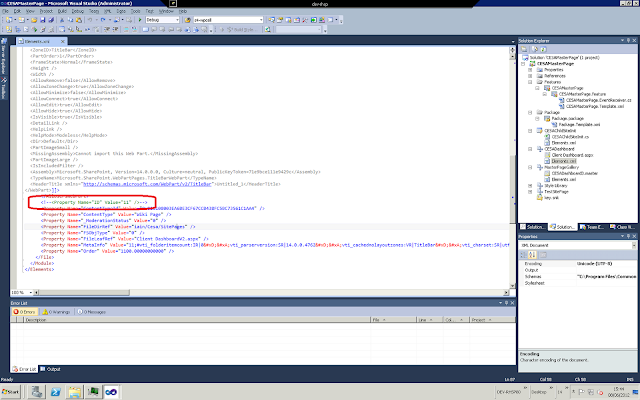
If you follow this technique, the basic steps to developing a deployable feature are:
- Make your web part page in the Sharepoint front end or Sharepoint designer
- Once development complete, export the page to a site solution file
- Copy the appropriate section to your Sharepoint deployment soluting project
Note that my solution includes much more than just a web part page - it also has a masterpage, many images, CSS and javascript/jQuery - in other words all the things you need to make a nice custom web part page all in one deployable feature.
So everything is fine, but then you deploy the solution, and ARGHH! it throws an error! Worse, it throws an "Unexpected Error". This is the least useful error message you can imagine. So whats the solution?
Well after going through all the XML for my features I found the following:
The highlighted line is:
When you deploy this solution to a site, the ID of the file is whatever the next ID available (it's basically an incremental integer). Therefore by leaving in this piece of declarative XML, we are attempting to force the file to use this ID. This is what is causing the "Unexpected error" on deployment.
Simply comment out this line and your solution will deploy.
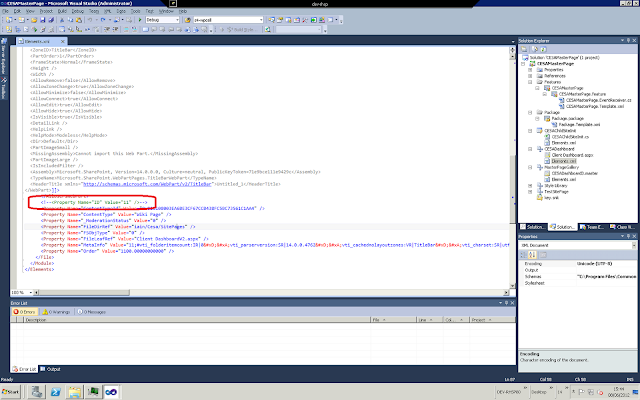
Labels:
deploy,
sharepoint,
Unexpected Error,
Visual Studio,
webpart
Friday, 25 November 2011
Integration between Word 2003 and SharePoint 2010 using Managed Meta-data
You cannot check out/edit/check in directly from Word 2003 if you are using managed meta-data in the list. Word 2003 does not seem to integrate properly with managed meta-data columns, and will refuse to check in the document.
This leaves teh document in an unsaved, checked out state if a user attempts to edit it directly from Sharepoint.
My only solution to this has been to create a new content type and remove the managed meta-data from it.
This leaves teh document in an unsaved, checked out state if a user attempts to edit it directly from Sharepoint.
My only solution to this has been to create a new content type and remove the managed meta-data from it.
 |
| Carissima Gold 9 ct Yellow Gold Two-Row Diamond Cut Curb Bracelet of 21 cm/8.5-inch |
Labels:
Check in,
Managed Meta-Data,
sharepoint
Friday, 4 November 2011
C# function to get the Content Type GUID from a Sharepoint list using web services
Simple helper function to get the GUID of a list from Sharepoint web services.
Note that in the code below I have a class level object pointing to the Lists.asmx web service called m_listService already established , but I have left in the code to establish this connection in the comments as an example.
Note that in the code below I have a class level object pointing to the Lists.asmx web service called m_listService already established , but I have left in the code to establish this connection in the comments as an example.
string GetListContentTypeGuid(string listName, string listID, string contentTypeName)
{
string defaultGuid = "";
try
{
//ListsService.Lists listService = new ListsService.Lists();
//listService.Credentials = System.Net.CredentialCache.DefaultCredentials;
//XmlNode ndList = listService.GetList(fileInfo.m_listInfo.m_listName);
//XmlNode ndVersion = ndList.Attributes["Version"];
XmlNode contentTypes = m_listService.GetListContentTypes(listID, "anything");
// Loop through the fields
foreach (XmlNode node in contentTypes)
{
System.Diagnostics.Debug.Print(node.Attributes["Name"].Value.ToString());
if (node.Attributes["Name"].Value.ToString() == contentTypeName)
{
defaultGuid = node.Attributes["ID"].Value.ToString();
break;
}
}
}
catch (Exception ex)
{
throw new Exception("ERROR: Reading content types from target site.\r\n"
+ ex.Message + "\r\nDetails: " + ex.InnerException + "\r\n" +
"Check the settings file to ensure that the list settings match the target site.", ex);
}
return defaultGuid;
}
Labels:
Content Type,
GUID,
sharepoint,
web services
Wednesday, 20 July 2011
Sharepoint 2010 managed meta-data taxonomy field data using web services
Sharepoint 2010 includes a very useful new concept: managed meta-data. This allows you to build taxonomic hierarchies, and provide document routing based on the meta-data.
Unfortunately, it seems that using this field type using a web service call is extremely complicated, and hardly seems to be documented at all (this is so typical of Sharepoint stuff...). Microsoft have given us a new web service class ("taxonomyclientservice") but there hardly any documentation on it all (http://msdn.microsoft.com/en-us/library/microsoft.sharepoint.taxonomy.webservices.taxonomyclientservice.aspx).
Here is an example that I have managed to get working (after MUCH trial and error) that will hopefully help you to do the following:
Note that all my web service proxies are called "ListService" and "Taxonomys".
If you would like to know how to analyse the attribute codes returned in the XML, then take a look at this blog entry: http://blogs.solidq.com/sharepoint/Post.aspx?ID=37&title=SharePoint+2010%2C+Managed+Metadata%2C+TaxonomyClientService+in+depth
Unfortunately, it seems that using this field type using a web service call is extremely complicated, and hardly seems to be documented at all (this is so typical of Sharepoint stuff...). Microsoft have given us a new web service class ("taxonomyclientservice") but there hardly any documentation on it all (http://msdn.microsoft.com/en-us/library/microsoft.sharepoint.taxonomy.webservices.taxonomyclientservice.aspx).
Here is an example that I have managed to get working (after MUCH trial and error) that will hopefully help you to do the following:
- opens a list using the Lists web service,
- iterates through the fields in the default content type for the list (you can remove this bit and just iterate through the fields in the list if you like),
- if it finds a "TaxonomyFieldType" field, it then gets the "Shared Service ID" (GUID of managed meta-data service) and Term Set ID (GUID of term set defined on this field) required to run the Taxonomy web service call
- sets up the CAML to run the Taxonomy web service call,
- retrieves the taxonomy data for that field in XML.
Note that all my web service proxies are called "ListService" and "Taxonomys".
//get list data from webservice
ListService.Lists listService = new ListService.Lists();
// Use your own list name
XmlNode list = listService.GetList("My List Name");
// Let's have a look at it
System.Diagnostics.Debug.Print(list.OuterXml);
// Get the content types for this list
//Get our defined content type (see previous post on how to do this - you need your own values here!)
string contentTypeGuid = GetListContentTypeGuid("My List Name", "{GUID}", "My Content Type");
// Now get content type definition
XmlNode contentType = m_listService.GetListContentType(mylistinfo.m_listName, contentTypeGuid);
//Get the fields from the content type
XmlNodeList nodes = RunXPathQuery(contentType, "//sp:Field");
// Loop through the fields in the content type
foreach (XmlNode node in nodes)
{
// This stuff just sets up some variables based on the content type and skips over hidden fields
string Name = node.Attributes["Name"].Value;
if (Name == "ContentType") continue;
string ID = node.Attributes["ID"].Value;
if (string.IsNullOrEmpty(ID) || string.IsNullOrEmpty(Name))
continue;
bool hidden = false;
bool ReadOnly = false;
try { hidden = Convert.ToBoolean(node.Attributes["Hidden"].Value); }
catch { }
try { ReadOnly = Convert.ToBoolean(node.Attributes["ReadOnly"].Value); }
catch { }
if (hidden || ReadOnly)
continue;
string ShowInFileDlg = "";
try { ShowInFileDlg = node.Attributes["ShowInFileDlg"].Value; }
catch { }
if (ShowInFileDlg == "FALSE") continue;
string StaticName = node.Attributes["StaticName"].Value;
string DisplayName = node.Attributes["DisplayName"].Value;
// Now we can check the "Type" attribute
string FieldType = node.Attributes["Type"].Value;
if (FieldType == "TaxonomyFieldType")
{
// WE HAVE A TAXONOMY FIELD!!!
// Lets get the shared service ID and the termset ID from teh List schema
string sharedServiceIds = "";
string termSetId = "";
// jump a few nodes to get the correct bit of the schema (included for clarity)
XmlNode childNode = node.ChildNodes[1];
XmlNode termNodes = childNode.ChildNodes[0];
//Loop through these nodes until we find the information we need
foreach (XmlNode term in termNodes.ChildNodes)
{
System.Diagnostics.Debug.Print("term = " + term.ChildNodes[0].InnerText.ToString());
if (term.ChildNodes.Count > 1)
{
System.Diagnostics.Debug.Print("value = " + term.ChildNodes[1].InnerText.ToString());
if (term.ChildNodes[0].InnerText.ToString() == "SspId")
{
// Get shared services ID from list
sharedServiceIds = term.ChildNodes[1].InnerText.ToString();
}
if (term.ChildNodes[0].InnerText.ToString() == "TermSetId")
{
// Get Term Set ID from list
termSetId = term.ChildNodes[1].InnerText.ToString();
}
}
}
int lcid = System.Globalization.CultureInfo.CurrentUICulture.LCID;
string serverTermSetTimeStampXml = "";
string termStoreIds = "<termStoreIds><termStoreId>" + sharedServiceIds + "</termStoreId></termStoreIds>";
string termSetIds = "<termSetIds><termSetId>" + termSetId + "</termSetId></termSetIds>";
//Always set timestamp to this
string oldtimestamp = "<timeStamps><timeStamp>633992461437070000</timeStamp></timeStamps>";
//Always set version to 1
string clientVersion = "<versions><version>1</version></versions>";
string timeStamp = "";
// Taxonomy web service!!
Taxonomys.Taxonomywebservice taxonomy = new Taxonomys.Taxonomywebservice();
taxonomy.Credentials = System.Net.CredentialCache.DefaultCredentials;
string resultXML = taxonomy.GetTermSets(termStoreIds, termSetIds, lcid, oldtimestamp, clientVersion, out timeStamp);
//Loop through the XML
string termValue = "MHA";
string termGUID = "";
string parentID = "";
XmlDocument termSetXML = new XmlDocument();
termSetXML.LoadXml(resultXML);
XmlNodeList terms = termSetXML.GetElementsByTagName("T");
foreach (XmlNode term in terms)
{
string termName = term.FirstChild.FirstChild.Attributes["a32"].Value;
termGUID = term.Attributes["a9"].Value;
try
{
parentID = term.Attributes["a25"].Value;
}
catch (Exception)
{
parentID = "";
}
System.Diagnostics.Debug.Print("termName = " + termName + ", termGUID = " + termGUID + ", parentID = " + parentID);
}
}
}
If you would like to know how to analyse the attribute codes returned in the XML, then take a look at this blog entry: http://blogs.solidq.com/sharepoint/Post.aspx?ID=37&title=SharePoint+2010%2C+Managed+Metadata%2C+TaxonomyClientService+in+depth
Labels:
2010,
c#,
CAML,
sharepoint,
taxonomy,
web services
Thursday, 2 June 2011
Mark ContentType as default in Sharepoint Designer 2010
This is pretty simple stuff, but I just spent ten minutes looking at Sharepoint Designer trying to figure out where I clicked to change the default content type on a list! I guess I'm just not used to the ribbon :)
Google didn't help (probably too easy a problem for it) so I thought I would right this up in case anyone else was suffering.
I've created a content type, here it is associated with a list in Sharepoint Designer:
But how do I make it default? I finally spotted the option after clicking through endless options in SP designer - the trick is to highlight the content type (and not click on its name to see the content type editor!) and the look at the ribbon:
Hurray! There it is.
Click on this and we have a new default:
I hope this helps some other Sharepoint 2010 newbie.
Google didn't help (probably too easy a problem for it) so I thought I would right this up in case anyone else was suffering.
I've created a content type, here it is associated with a list in Sharepoint Designer:
But how do I make it default? I finally spotted the option after clicking through endless options in SP designer - the trick is to highlight the content type (and not click on its name to see the content type editor!) and the look at the ribbon:
Click on this and we have a new default:
I hope this helps some other Sharepoint 2010 newbie.
Labels:
2010,
Content Type,
default,
designer,
sharepoint
Subscribe to:
Posts (Atom)







